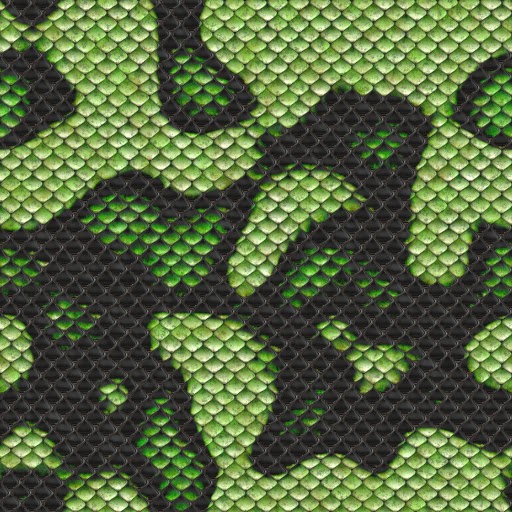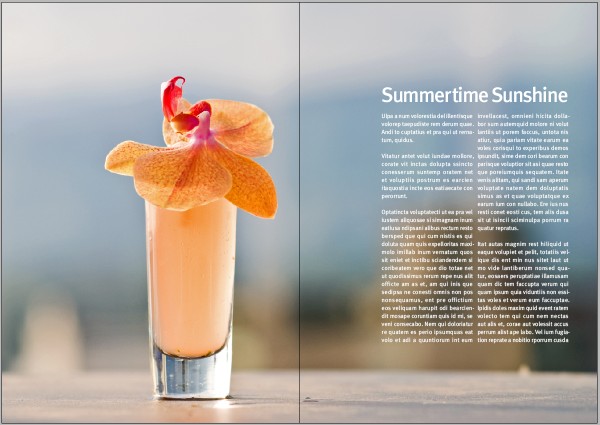618 to
906: T’ang Dynasty used carved wooden blocks and ink make multiple transfers to
paper.
868: the
Diamond Sutra is printed the earliest dated printed book.
1045: Pi
Sheng invents movable type, allowing for characters to be individually placed
for printing.
1241:
Koreans printed books using moveable type.
1300:
China’s first use of wooden type.
1392:
Korea opens foundries that can make bronze type.
1423:
Block printing used in Europe to print books
1450:
Johann Gensfleisch zum Gutenburg credited with perfecting the system for
printing type in books.
1452:
Metal plates first used in Europe. Gutenberg Starts printing the Bible.
1456:
Gutenberg Finishes printing the Bible.
1457:
Fust and Schoeffer make the first colour print.
1460: Albrecht Pfister the first to
add illustrations to a printed book.
1465:
Germans invent Drypoint engravings.
1470: Nicolas Jenson, considered
one of history’s greatest typeface designers, sets news standard for Roman
type.
1476: William Caxton begins using a Gutenberg printing
press in England
1477: Intaglio is first used for book illustration for a
Flemish book called Il Monte Sancto di Dio.
1501:
Italic type first used.
1530: Claude Garamond opens first
type foundry, developing and selling fonts to printers.
1611: King James Bible published.
1702: Multi-colored engraving invented by German
Jakob Le Blon. The first English language daily newspaper is published called
the Daily Courant.
1800: Iron printing presses invented.
1819: Rotary printing press invented by Napier.
1829: Embossed printing invented by Louis
Braille.
1841: Type-composing machine invented.
1846: Cylinder press invented by Richard Hoe.
Cylinder press can print 8,000 sheets an hour.
1863: Rotary web-fed letterpress invented by
William Bullock.
1865: Web offset press can print on both sides of
paper at once.
1886: Linotype composing machine invented by Ottmar
Mergenthaler.
1870: Paper is now mass-manufactured from wood
pulp.
1878: Photogravure printing invented by Karl Klic.
1891: Printing presses can now print and fold
90,000 4-page papers an hour. Diazotype invented (print photographs on fabric).
1892: 4-color rotary press invented.
1904: Offset lithography becomes common. The
first comic book is published.
1907: Commercial silk screening invented.
1947: Phototypesetting made practical
1645: Post-och Inrikes Tidningar is published in
Sweden and is still being published today, making it the world's oldest
newspaper.
1704: Considered the world’s first journalist,
Daniel Defoe publishs the Review.
1722: First Caslon Old Style font
developed, later used for the printing of the Declaration of Independence.
1760: Industrial Revolution begins,
setting the stage for advances in graphic design production.
1800: Lord Stanhope invents first
printing press made of all cast-iron parts, requiring 1/10 the manual labor and
doubling the possible paper size.
1816: First sans-serif font makes a
subtle entrance as one line of a book.
1879: The benday process improves newspapers. The
first whole page newspaper ad placed by an American department store (John
Wanamaker) is run.
1880: First halftone photograph (Shantytown)
published in a newspaper. Development
of halftone screen allows for first photo printed with a full range of tones.
1890: Art Nouveau movement begins
and changes design, making its way into all types of commercial design and
utilizing all types of arts.
1917: James
Montgomery Flagg designs famous “I Want YOU for the U.S. Army” poster. The
poster, a self-portrait, was actually an American version of a British poster
by Alfred Leete.
1919: The Bauhaus, a German school,
is founded, eventually providing the framework for modern design.
1932: Stanley Morison oversees
design of Times New Roman font, commissioned by the Times of London.
1933: A war breaks out between
the newspaper and radio industries.
American newspapers try to force the Associated Press to terminate news service
to radio stations. .
1957: Max Miedinger designs Neue
Haas Grotesk font, later renamed Helvetica.
1967: Newspapers use digital
production processes and began using computers for operations. .
1969: Douglas Engelbart develops
first computer mouse, setting the stage for the future tool of graphic design.
1984: Apple releases first
Macintosh computer, featuring bitmap graphics.
1990: Photoshop version one
released, and physicist Tim Berners-Lee develops the World Wide Web, along with
HTML and the concept of website addresses.
2009: This was the worst year in decades as far as
advertising revenues for newspapers. However, newspapers are moving into online
internet versions
Information sourced from:
http://inventors.about.com/od/pstartinventions/a/printing_3.htm
http://inventors.about.com/od/pstartinventions/a/printing_4.htm
http://graphicdesign.about.com/od/history/a/timeline1.htm
http://graphicdesign.about.com/od/history/a/timeline2.htm